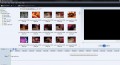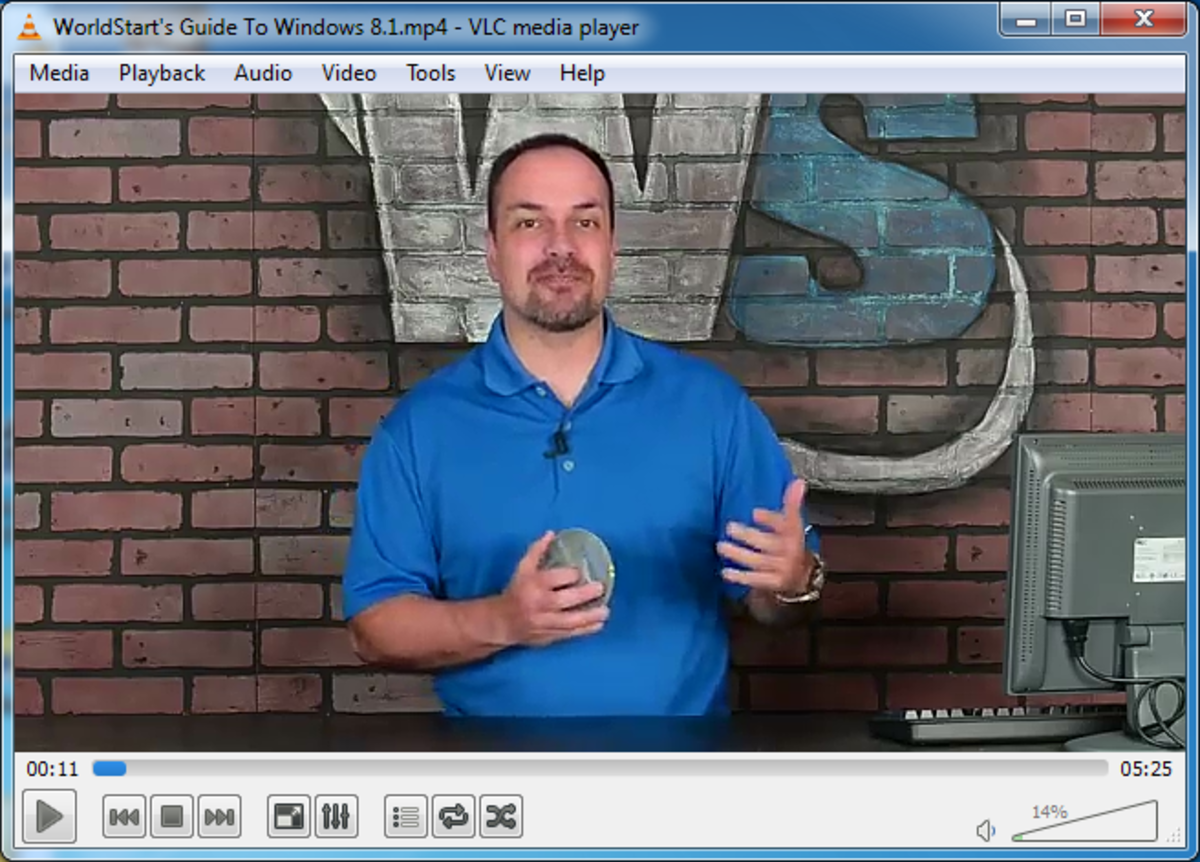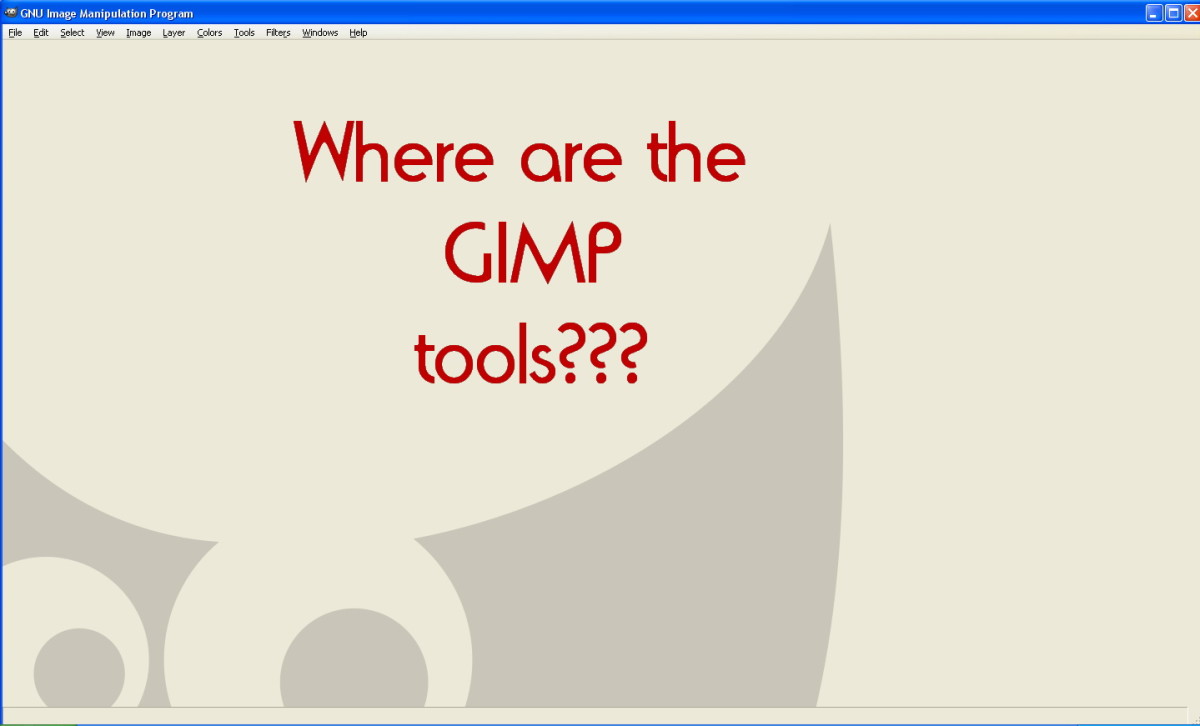- HubPages»
- Technology»
- Computers & Software»
- Computer Software
How To Make A 720p Video In Windows Live Movie Maker

Windows Live Movie Maker is a great, free alternative for authoring your home movies in a variety of resolutions. With the advent of High Definition, many people now actively choose to upload and watch HD videos on YouTube.
There are two forms of HD. HD ready, otherwise classed as 720p, and also Full HD, also classed as 1080p. As you would expect, 1080p delivers a better image, although 720p does still offer exceptional image quality.
Of course, since 1080p is the highest level of video quality, it also flags two problems. One such issue is that because of the higher quality, it results in a much bigger file size. Due to this, it'll take much longer to upload your video onto YouTube, and, if you have a limited broadband plan, it'll eat into it much more into your allowance than 720p would.
Also, even though people are used to watching TV and films in Full HD, many computers simply can't handle the amount of data that comes with Full HD. The problem with this is that people may not watch your video at all, since they can't watch it in HD, but dont' want to watch it at a lower quality. This is the ideal reason why you should be using 720p.
Another argument for using 720p in Movie Maker is that many digital cameras and videocameras can't shoot footage in 1080p. Therefore, you would be merely wasting your time authoring a 720p in 1080p, especially since it wouldn't make the video any better in terms of visual quality, instead just giving it a bigger file size.
To save the file as a 720p movie, theres a few simple steps:
- Click on 'Save Movie' and you'll get a drop down menu.
- Go all the way to the bottom and click on 'Create Custom Setting'
- In the Width box, type in 1280, in the Height box, 720, in bit rate, type 8000 and for frame rate type 30.
- Name the setting as 720p and click on 'Save'.
- Then, go to 'Save Movie' again, and scroll down to 720p, click on it, and select a name for your video file.
Success, you've just authored a 720p video file!
A more powerful option
If it's the case that you feel you need a program with more options than what Windows Movie Maker gives you, a perfectly reasonable and modestly priced alternative is Adobe Premiere Elements.
This program has a lot more features as Movie Maker, and allows you to add an even more professional edge to your videos as well as giving you more authoring features. If you're going to buy it, I'd suggest you purchase it from Amazon via the link below since it's cheaper than buying it from Adobe directly!